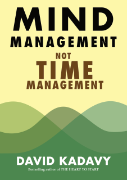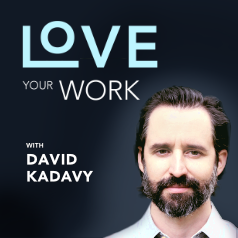Subscribe to blog updates via email »
BOOX Poke5 review: Readwise Reader on e-ink!
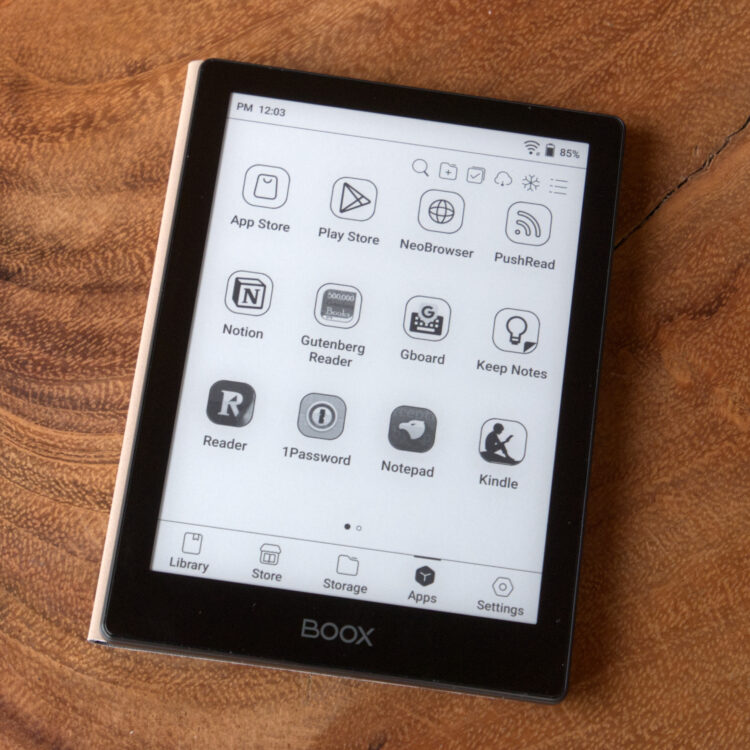
The BOOX Poke5 is a 6″ e-ink e-reader that runs Android, and so can run apps from the Google Play store. I am extremely excited about this and other e-ink Android devices from ONYX because I have long hoped for a way to read on an e-ink screen EPUBs that aren’t from Amazon, and sync my highlights to Readwise.
Apparently these devices have been around long enough for there to be five generations, but Readwise Reader has only been around a couple years. I’ve had my Poke5 for about a month, have read an entire book on Readwise Reader, and have read a bit on the Android Kindle app as well. So, I’d like to share my experience.
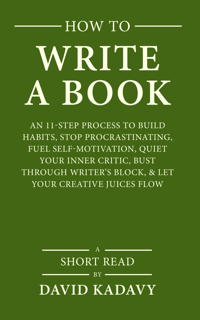
WANT TO WRITE A BOOK?
Download your FREE copy of How to Write a Book »
(for a limited time)
What is Readwise and why does it matter?
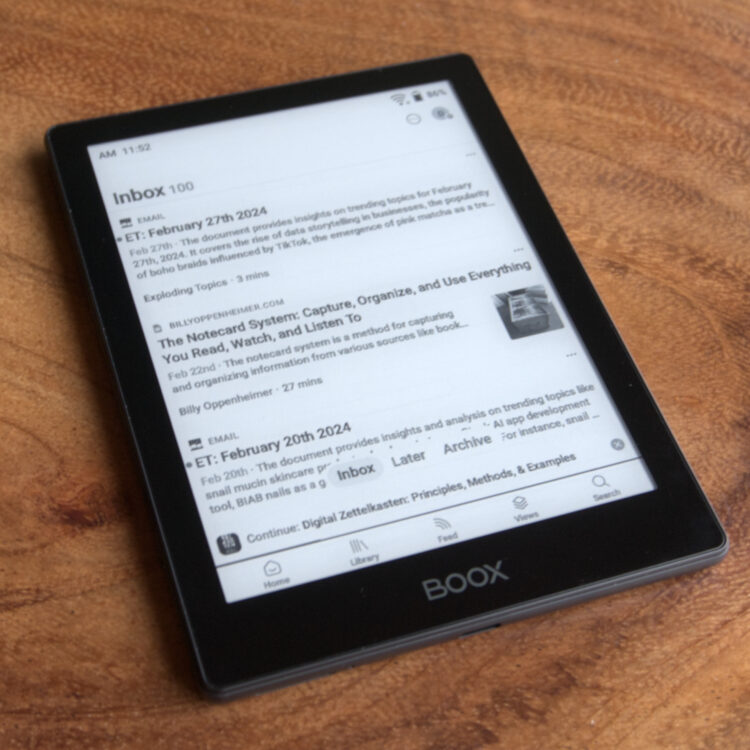
Central to my excitement over an Android e-ink e-reader is its compatibility with Readwise. Readwise is an app that syncs your highlights across a huge number of apps and devices, including Kindle. My favorite feature is my daily email, which presents some randomly-selected highlights from my reading.
I also like that it helps me easily export all highlights from a book to Markdown, so I can process them in my Zettelkasten.
Read non-Kindle ebooks on e-ink, sync to Readwise
First, why am I so excited about reading EPUB on e-ink and syncing to Readwise? Two reasons: The first is that, until now, I couldn’t easily do that.
You can load an EPUB onto your Kindle and read it, but exporting the highlights is a manual process. You have to do it when you’ve finished the book, when you’ve decided you aren’t going to finish the book, or at sporadic periods while reading the book. And that’s just a pain.
As long as Readwise Reader has been around, your highlights have synced to Readwise. But without an e-ink device that can run Reader, you’ve been stuck reading on unnecessarily bright phone and tablet screens, which causes eye strain and emits blue light that can disrupt your sleep if too close to bedtime.
An Android device on an e-ink screen means you can not only load an EPUB onto the device, but you can also read it on Readwise Reader, and so sync highlights to Readwise.
Not only that, but you can also run many other reading apps, some of which sync to Readwise, such as Kindle, Kobo, and B&N’s Nook. To read books from these retailers on an e-ink screen, you’d otherwise have to own one of their devices, on which you can’t read books from other retailers.
Own your ebooks and buy direct
The second reason I’m excited about the Poke5 and similar devices is because you can own your ebooks and buy direct.
Savvy readers already know that when you “buy” a Kindle book (or Kobo or Nook, etc.) you don’t actually own it. You’ve purchased a license to access the content, and that license can be revoked.
For example, I have one friend who moved from the U.S. to the UK, and when he changed the location of his Amazon account, lost all his books.
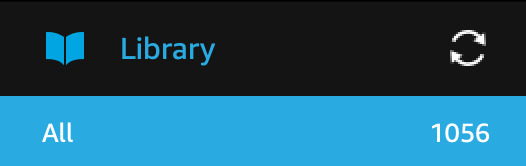
I have over 1,000 books in my Kindle library.
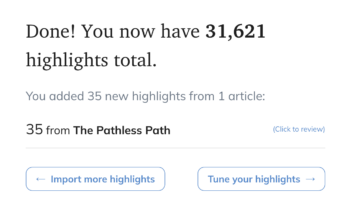
And have over 30,000 highlights synced to Readwise, most of which are from Kindle. Losing access to my Kindle books and the contexts of these highlights would be devastating for me.
Will I stop “buying” Kindle books altogether? Probably not anytime soon. I’m taking baby steps, and buying the Poke5 is a big milestone along the way.
More authors selling direct
I’m also excited about the Poke5 because I’m one of many authors who have started selling direct. On my Shopify store, my readers can buy EPUBs, MOBIs, and PDFs of my books. I imagine some of them would like to easily sync their highlights to Readwise.
You still typically can’t buy EPUBs from major publishers, though some smaller publishers and indie authors like myself sell direct. There are also tons of classics in the public domain available free from Project Gutenberg.
Without an e-ink device capable of running Readwise Reader, there hasn’t been a way to read these ebooks on an e-ink device and automatically sync the highlights to Readwise.
Getting started with the BOOX Poke5

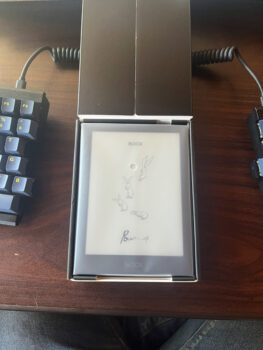
The Poke5 definitely feels like a high-quality device and comes in high-quality packaging. But to read on Readwise or download many other Android apps takes a bit of setup, and the process is tedious but worth it.
Turn off Power-off Timeout
The first thing I noticed was that it took my Poke 5 an eternity to power up. If I didn’t use it for a short time, it would automatically shut off, then I’d have to wait another 1,000 years for it to power up again.
I fixed this by going into Settings > Power > Power-off Timeout, and selecting “Never.” This didn’t have a terrible effect on my battery life.
I was used to the quick power-up of the Kindle, but in actuality, my Kindle has apparently always been in this “standby” mode. But you have to activate it yourself on the Poke5.
Register the device to access the Google Play store
The Poke5 comes loaded with its own App Store, which has a limited selection of apps: several e-reader apps, including Scribd (which also syncs with Readwise) and Gutenberg Reader (which does not). There’s also Wattpad, Google Chrome browser, Google Keep, Notion, and Gmail.
But to really unlock the Poke5’s powers, you have to access the Google Play store. The app comes loaded on the device, but if you didn’t know better, you’d think you’d bought a $180 pancake flipper. When trying to access the Google Play store, you’ll see a notice that “This device isn’t Play Protect certified.”
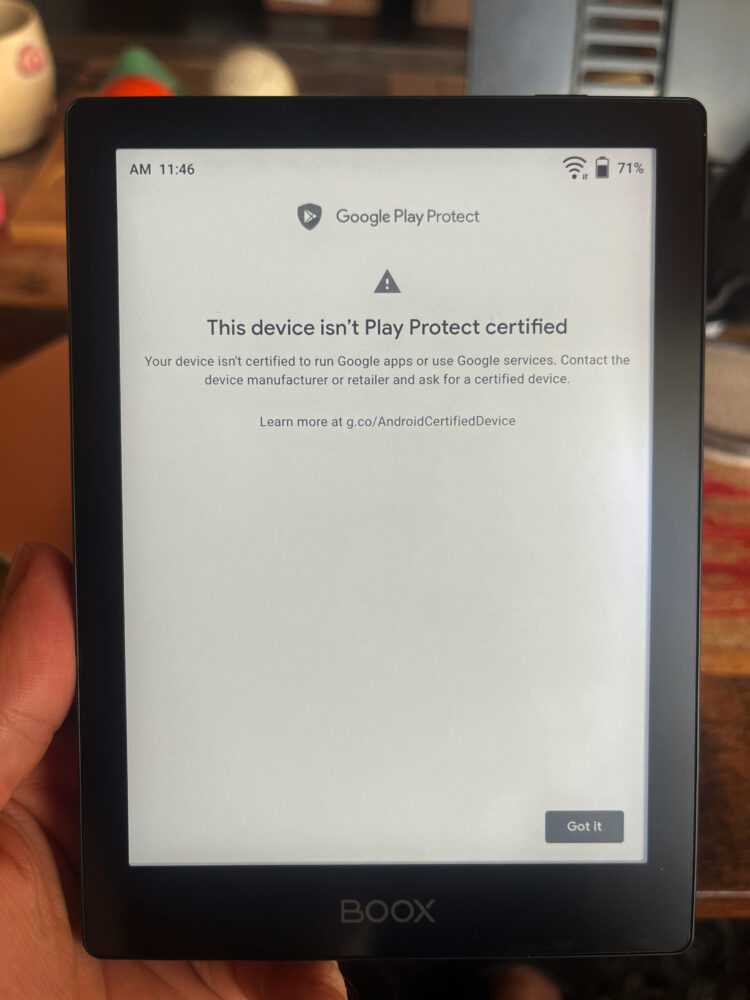
To register your device, tap on the “hamburger” menu on the top-right of the screen, then tap on “App Management”.
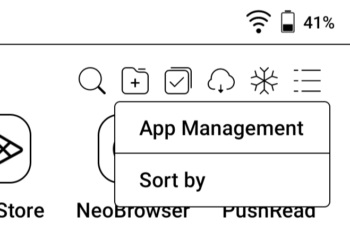
Scroll down until you see “Enable Google Play”, and turn the radio button to “on.”
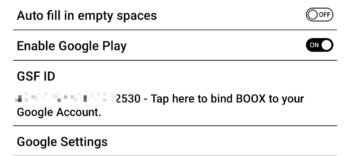
It feels like you’re done, but you’re not. Then, tap under where it says “GSF ID” and “Tap here to bind BOOX to your Google Account”.
Now, you have to sign into your Google Account, which brings us to the most tedious thing about getting set up on the Poke5…
Have fun entering your passwords manually!
To sign into your Google Account on the Poke5, you have to enter your password. This might not be a big deal if your password consists of your pet’s name and the year you graduated high school, but if you have a secure password – say, a bunch of characters randomly generated by a password app – it’s a huge pain.
At first I thought, I’ll just type it out on one of the notes apps and copy/paste. That way if I mess up or there’s an error, I don’t have to go through the process again. But get this: The Poke5 doesn’t come loaded with a basic notes app.
And there aren’t any in the native App Store, except Notion. But guess what you need to do to write notes in Notion? That’s right, enter your password. (It’s probably not a good idea to write your password plain-text on an app that syncs to the cloud, anyway.)
One could temporarily change their Google password to something friendlier on the fingers, but I just typed my password very carefully, and fortunately got it right the first time.
Wait for your device to register
Once you’ve done this, you need to wait for your device to register, which could take as little as a few minutes, or as long as 24 hours. Just keep trying to open the Google Play app until it works.
Then, you have to enter your password to sign into the Google Play store. Yes, again.
Download Readwise Reader
Once you’ve gained access to the Google Play store, you can download any Android app you want. For signing into other accounts, there is 1Password – but it requires one of the new synced accounts, and won’t sync with Dropbox like on older versions. There are also basic notes apps.
But of course we want Readwise Reader, so search for it and install it. You might have registered your Readwise account through Amazon, Apple, or direct through your email, but whatever the case, you’ll have to sign in, which means you’ll once again have to enter a password.
But once that’s done, you have all you need to load ebooks onto your Readwise Reader app, read them on an e-ink screen, and sync the highlights to Readwise.
The reading experience on Readwise Reader
The reading experience of Readwise Reader on the Poke5 – and probably any e-ink device – is still for the early adopters. It’s not yet ready for the mainstream.
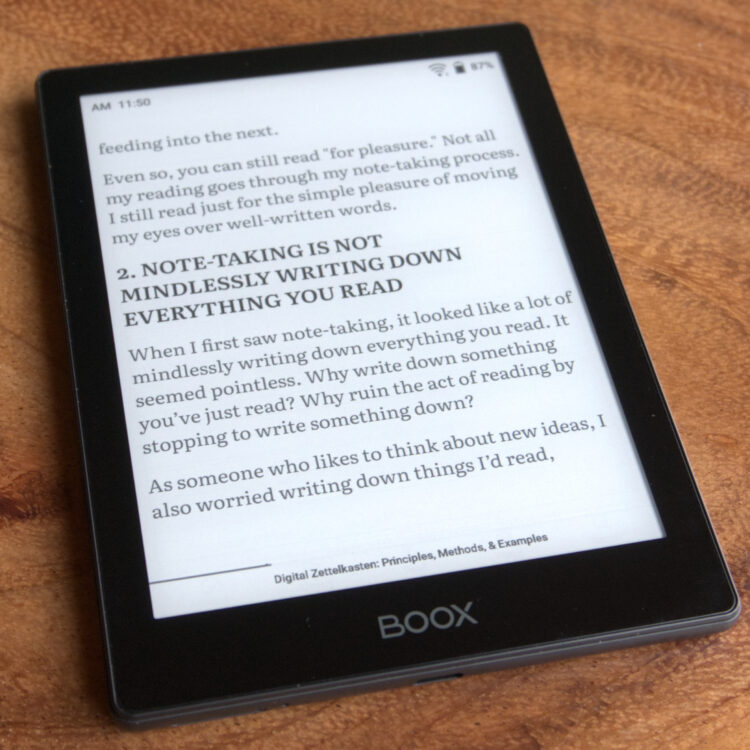
The app has been optimized for use on traditional phone and tablet screens. So the interface elements are designed with a more responsive touch screen in mind. By default there isn’t pagination, and instead you have to scroll, which can practically make you dizzy with the slow refresh rate on an e-ink screen.
But, Readwise just recently added pagination (or “Paged scroll”) as a beta feature, which you can turn on in the Appearance panel.
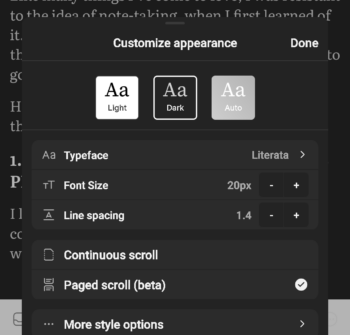
A really innovative feature of how they handle pagination is if you are highlighting through the end of a “page,” it will start scrolling vertically. Kindle users have probably noticed that highlighting through a page break requires ninja-like reflexes to quickly move your finger from the bottom-right to the top-left, fast enough to prevent highlighting through the next page, but carefully enough to not go back to where you started.
Highlighting in general takes some getting used to. You can tap and drag, and your highlight will be set in stone unless you delete it – so don’t make mistakes. Or, you can long tap on one word, which will bring up control points for choosing where to start and end the highlight. You then can drag one of those control points one time until the highlight is set – so don’t make a mistake.
The control on this is excessively granular for an e-ink device, allowing you to select by the character. I prefer the highlighting experience on my Kindle, which is clunky in just the right way to work on e-ink.
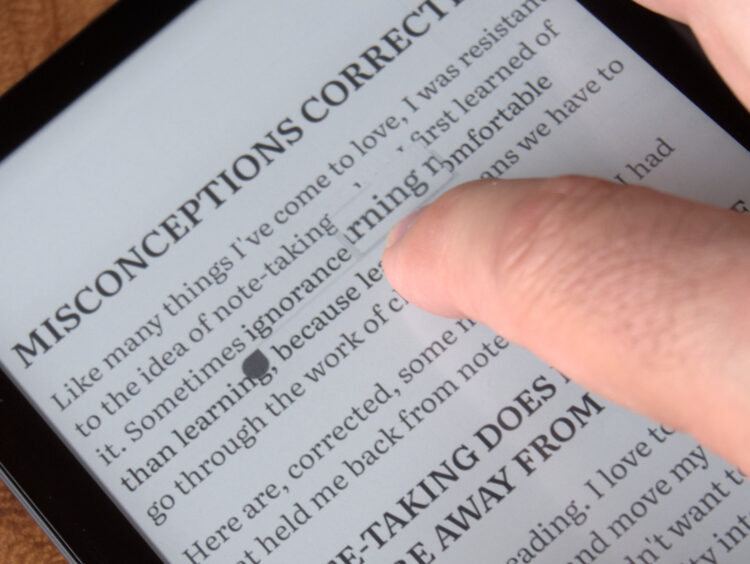
Unlike on Kindle, Reader doesn’t display a dictionary definition when you select a word, which is something I’ve definitely missed. I’ve also missed the time estimates of “mins left in chapter.”
Also, the contrast is off on some interface elements. For example, in “Dark” appearance, the chapter titles in the outline navigation are barely visible.
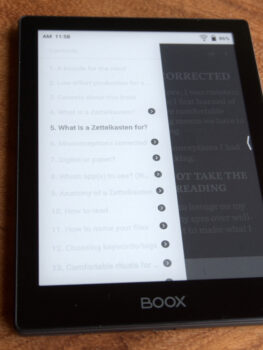
You could read a PDF, but don’t
You can read PDF documents in Reader on a little e-ink device such as the Poke5, but it’s not great. Text is visible, but in “Dark” appearance there are major contrast problems both in reading the text and highlighting. If you’re in “Light” appearance mode, it’s manageable.
If you’re ready for a beta or alpha experience, it’s great!
I’m very excited to be able to read e-books on Reader on an e-ink screen, but if you pick up a Poke5 for this purpose, know that at the time of this writing in March 2024, it’s a beta or even an alpha experience.
However, the Readwise CEO Daniel Doyon has shared on Twitter the Readwise experience on his BOOX Tab C, so he’s aware of the situation. He’s said on Reddit that an extensive overhaul of the app to optimize for e-ink devices is a top priority, though it’s possible the bulk of that refactor has already shipped.
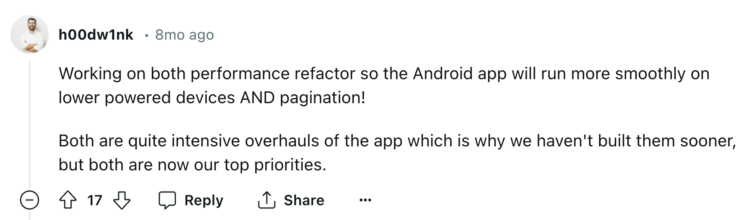
Daniel has good design taste, so I’m confident they’ll arrive at a great solution.
Fully-customizable e-ink settings
It may be possible to fix the contrast problems in Reader, as the Poke5’s e-ink settings are fully-customizable. There’s an entire “e-ink center” where you can adjust the contrast and refresh mode. You can change more settings than I care to try to understand, and you can assign custom settings to individual apps.
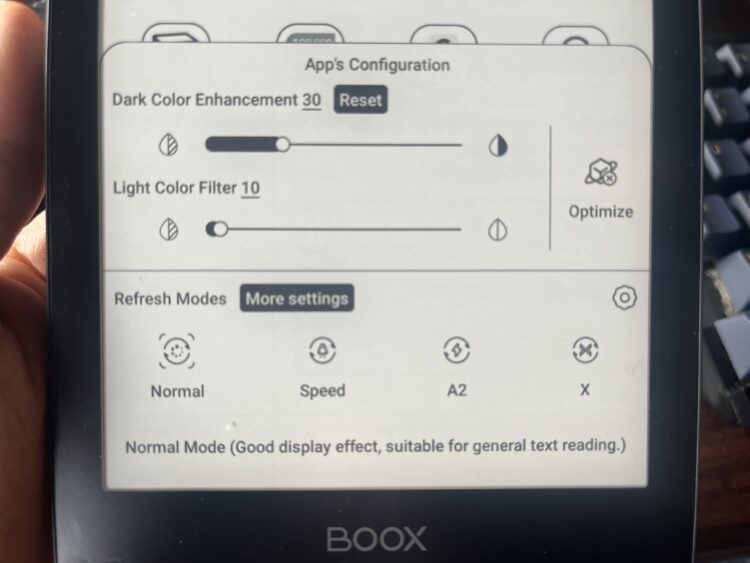
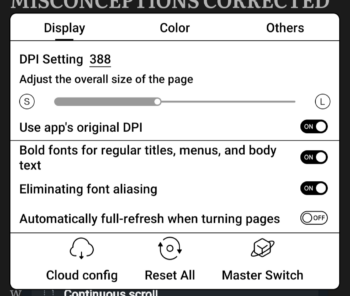
I tried tweaking these settings, but as I made some things better, I made others worse, so I just go with the defaults.
Warm color temperature
I do, however, love that you can change the color temperature of the screen. I don’t know of any ways to change this according to the time of day, but I just keep it as warm as it can go.
Display rotation, screen shots and recordings
You can also rotate the display from portrait to landscape, take screenshots, and even take screen recordings.
Kindle app
Of course, part of the beauty of a device like the Poke5 is you aren’t limited to only one reading app. The Kindle app doesn’t feel as natively compatible as reading on an actual Kindle, but it’s a tolerable replacement. I could definitely see taking the Poke5 with me on a trip instead of my Kindle. Not for a better Kindle-reading experience, but for more versatility.
While the Kindle app is mostly designed for color touchscreens, its design is modeled off the Kindle, which is e-ink native. So, while it still allows you to highlight to the letter, I don’t feel as much like it’s trying to do things an e-ink screen shouldn’t try to do. Amazon has perhaps done some optimization of their Kindle app to work on e-ink screens, too. I currently prefer the highlighting experience of the Kindle app to that of Reader.
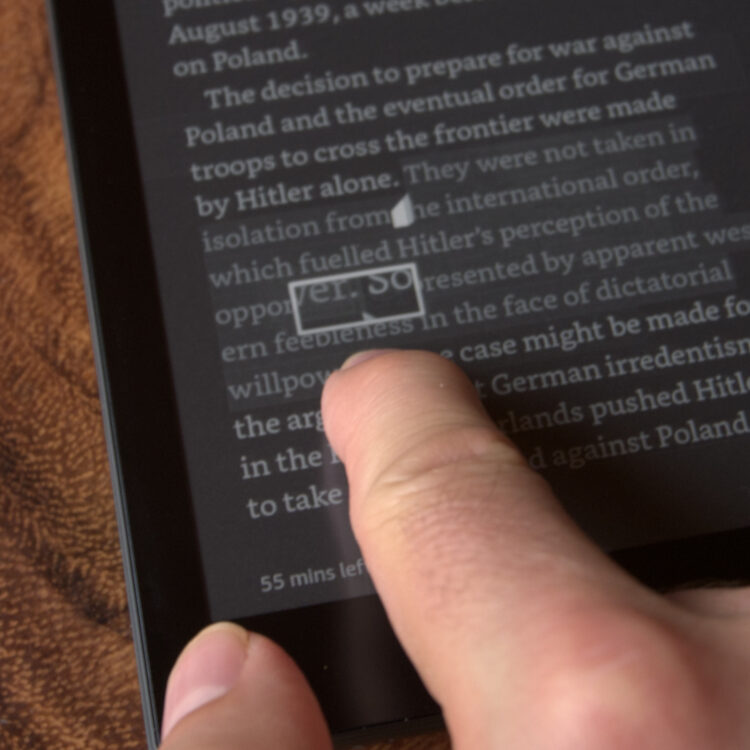
I like that reading on the Kindle app is full-screen, and gets rid of the top status bar which shows time and battery life. I do wish, however, it didn’t show the title of the book as a header on every page.
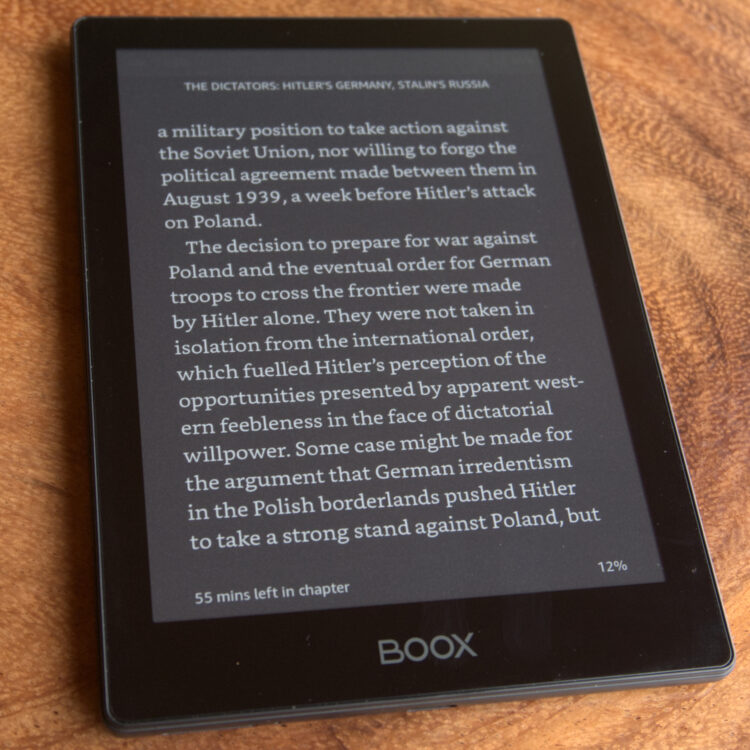
Reading web articles on Reader
I’ve talked so much about reading books on Reader, I’ve almost forgotten to mention another experience it has unlocked for me: reading the web on e-ink.
Reader is primarily a read-later app, on which you can save articles through a browser extension. It’s also an RSS reader, and you can use your unique Reader email address to subscribe to newsletters.
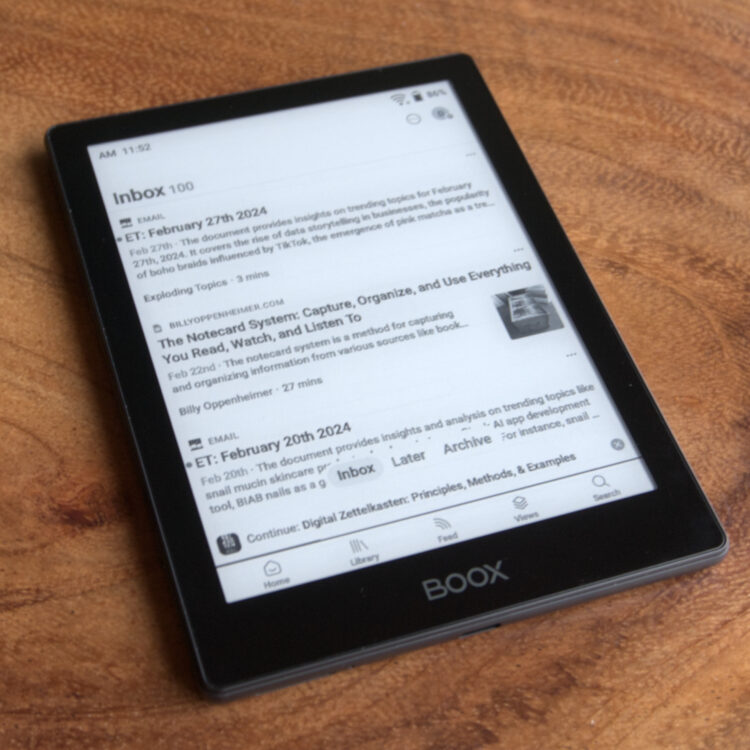
I spend enough time on my color-screen devices doing my day-to-day work, so I’ve mostly opted out in recent years from reading newsletters and articles on the web. Sure, I could access Reader on my Kindle’s browser, but combine e-ink with a browser-based app, and you have a painful reading experience, indeed. Besides, I prefer to read with my device in airplane mode, often after I’ve turned off my WiFi router for the day. Thanks to Readwise on my Poke5, I’ve been able to catch up on much of my backlog of articles and newsletters.
Freewrite killer?
I’ve only scratched the surface of what’s possible with an e-ink Android device. One thing I haven’t made a habit of but is possible is to hook up a keyboard via Bluetooth and write!

I wasn’t able to get a keyboard connected via USB-C to work in my short test.
You can use cloud-based writing apps such as Notion or Google Docs, so we may have a Freewrite killer on our hands. Sure, you could end up doomscrolling on social media, but the latency of e-ink makes this a grippy enough tool you probably won’t. I’ve added BOOX devices with an external keyboard to my list of distraction-free writing devices.
Market opportunity: Third-party Poke5 cases are limited
One major downside of the Poke5 and other BOOX devices is the selection of aftermarket cases is severely limited. I have one case in particular I love for my Kindle, and unfortunately there’s nothing comparable for the Poke5.

To be fair, this Kindle case is discontinued. With BOOX devices rising in popularity, making aftermarket cases seems like a market opportunity.
I ordered mine with a magnetic case, because it wasn’t available without a case. It’s sleek and slim when closed up, but I miss the hand strap on my Kindle case.

There are many other BOOX Android e-ink devices
Onyx’s BOOX series features many different Android e-ink devices. To rival the above hacked-together writing device, you can even buy one of their tablets with a magnetic case featuring a keyboard.

And they even make e-ink monitors!

If you want to take the first steps toward freeing yourself from proprietary ebook formats, and/or do some web reading and even writing on an e-ink screen, BOOX devices such as the Poke5 are worth checking out. If you buy with my affiliate link, I’ll get a tiny (1%!) commission.