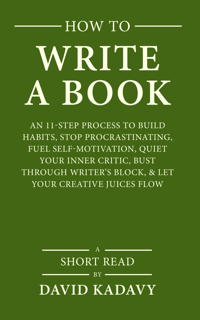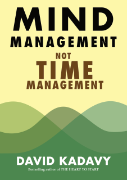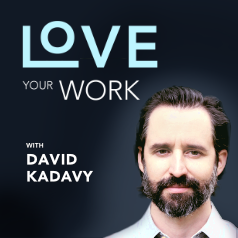Subscribe to blog updates via email »
Using Adobe Illustrator’s Appearance Palette to Create Live-Editable Rounded Street Corners
One of the things I do at RDG, is occasionally draw maps. I also impart my knowledge of graphics programs such as Adobe Illustrator to those in the company who draw maps more often than I do, to enable them to draw them more efficiently and attractively.
An underlying theme in the the research I have done to achieve this has been to try to make things as live-editable as possible. Anyone familiar with Illustrator can imagine what a headache it may be to create, and make changes to, a map full of city blocks that look like those in the image below:
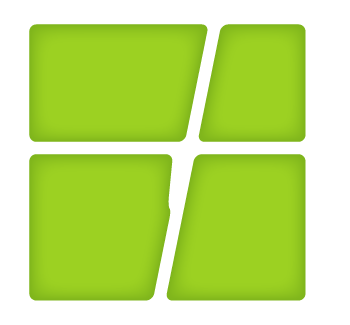
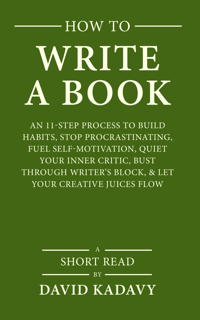
WANT TO WRITE A BOOK?
Download your FREE copy of How to Write a Book »
(for a limited time)
Changing the street routes or widening the streets, while maintaining a uniform street width, will be an enormous and time-consuming pain. And what if you want to change the amount of bevelling of the street corners? With Illustrator’s Live Effects and Appearance Palette, if you start your drawing off right, you can change these things in seconds.
Here’s how to do it right.
- Create a new document in Illustrator 10 or higher.
- Create a layer inside of “Layer 1” called “land.” On this layer, draw a regular box for the entire area of your city.
- Create a layer over the layer “land,” and draw lines for the “spines” of your streets on this layer. Make the strokes on them the width you desire your streets to be.
- Click on the “Appearance Lozenge” of the layer “streets.” That’s the little circle on the right-hand side of the Layer on the Layers Palette. Go to Effect<Path<Outline Stroke. This is effectively the same as converting your stroke to outlines, but you still maintain editability.
- Click on the “Appearance Lozenge” of the layer “layer 1.” Go to Effect<Pathfinder<Subtract. This will “cut” the contents of “streets” through the contents of “land,” while maintaining the editability of both of those layers.
- With “Layer 1″‘s “Lozenge” still selected, go to Effect<Stylize<Round Corners…. Choose your desired level of roundedness. I also added an Inner Glow (Effect<Stylize<Inner Glow…) with a “Multiply” blending mode to add dimension to my blocks.
If you haven’t used the Appearance Palette before, call it up from the “Windows” menu and examine it after clicking on your various “Lozenges.” You will see all of the effects you have on each layer, listed. You can drag them around and create all sorts of live-editable effects (it’s the key to the “secret” way to apply an outline behind your text in Illustrator). Getting to know the Appearance Palette well will save you tons of time when you make changes to your Illustrations. I’m sure you can find uses for it, even if you don’t draw maps.
To see the live-editability in action, change the direction of the “spine” of your streets, or double-click on the “Rounded Corners” effect of “Layer 1” in the Appearance Palette and change how rounded the steets are.
If you have any trouble, here’s the source file.